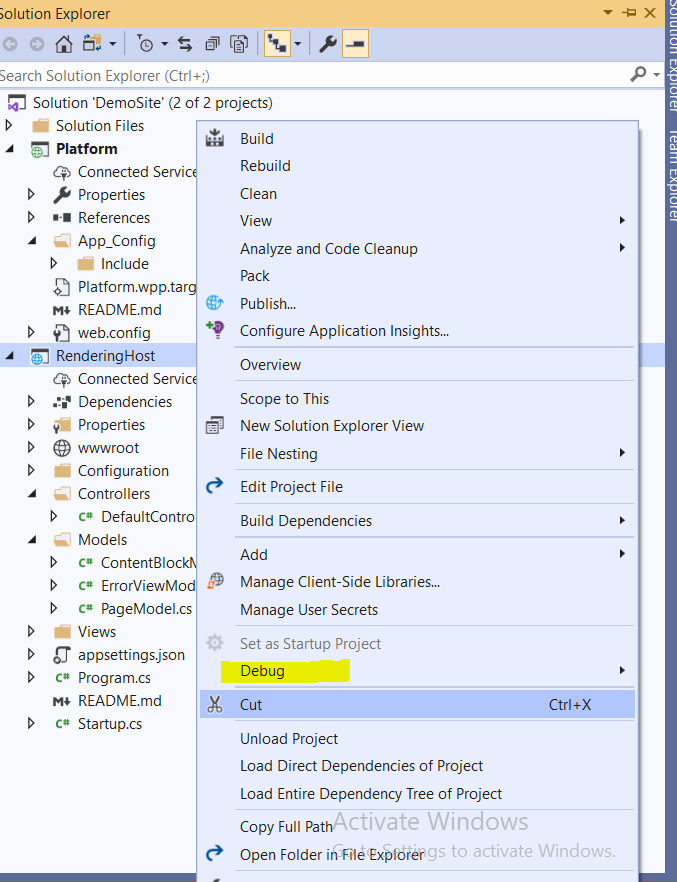In this blog post I will explain you the last 4 competencies to pass XM Cloud Developer Certification.
Competency 5: Sitecore API and WebHooks
Becoming certified in Sitecore XM Cloud requires a solid understanding of handling webhooks and utilizing the power of Sitecore APIs. Here’s what you need to know:
Experience Edge API Mastery
- Query items, layouts, or conduct searches with finesse.
GraphQL Mutations Unleashed
- Harness GraphQL Mutations to effortlessly create, update, and delete items.
Webhooks Wisdom
- Define and handle webhooks seamlessly to enhance your Sitecore development prowess.
Resources to Explore:
Competency 6: XM Cloud Pages
In this competency, a developer must be adept at crafting, editing, and publishing page designs and components using Sitecore Pages. Here’s the breakdown:
Mastering Sitecore Pages
- Create and edit items efficiently through Sitecore Pages.
- Skillfully add and modify components along with their properties.
- Seamlessly integrate components into placeholders.
Component Nuances
- Understand the distinctions between Front End as a Service components and Headless SXA Components.
- Master adding and changing a component’s data source.
- Fine-tune a component’s Grid layout settings to perfection.
Workflow Magic
- Utilize workflow to publish content seamlessly.
- Preview a page on multiple devices for a flawless user experience.
Resources to Explore:
Competency 7: Security for Developers
Security is paramount for any developer, and achieving Sitecore XM Cloud certification requires mastery in configuring environment and user security settings. Here’s the roadmap:
Sitecore Cloud Portal Navigation
- Create users effortlessly in the Sitecore Cloud Portal.
Role Management
- Configure and assign roles seamlessly in the Sitecore XM Cloud Role Manager.
Permissions Perfection
- Master the art of managing permissions for items, roles, and users.
- Configure multifactor authentication for enhanced security.
Resources to Explore:
- Sitecore Cloud Portal administration
- User security
- Users, roles, and domains
- Create and set up a role
- The security roles
- The access rights
Competency 8: Data Modeling
To achieve Sitecore XM Cloud certification, a developer needs to demonstrate proficiency in data modeling. Here’s the roadmap:
Template Mastery
- Create data templates, standard values, and set inset options aligned with the development plan.
- Configure base templates seamlessly.
Field Fine-tuning
- Create fields on a data template like a pro.
Version Control
- Manage language and numbered versions of items effortlessly.
Schema Mapping
- Understand Data Model mapping to Experience Edge Schema.
Resources to Explore:
- Data templates
- Standard values
- Insert options
- Add a language version to an SXA site
- The Experience Edge schema
- Admin API
By mastering these competencies, you pave the way to becoming a certified Sitecore XM Cloud developer, equipped with the skills to navigate the intricacies of APIs, Pages, Security, and Data Modeling. Happy coding!